Restore old Right-click Context menu in Windows 11
- Davor Podinic

- Nov 17, 2024
- 1 min read
Windows 11 ships with a simplified right-click context menu for File Explorer (and the desktop) that is different from the Windows 10 context menu. If you'd like to use the classic Windows 10 right-click menu instead, you can do so by modifying your registry with a few clicks. Here's how.
Right-click the Start button and choose Windows Terminal.
Copy the command from below, paste it into Windows Terminal Window, and press enter.
reg.exe add "HKCU\Software\Classes\CLSID\{86ca1aa0-34aa-4e8b-a509-50c905bae2a2}\InprocServer32" /f /ve
Restart File Explorer or your computer for the changes to take effect.
You would see the Legacy Right Click Context menu by default.



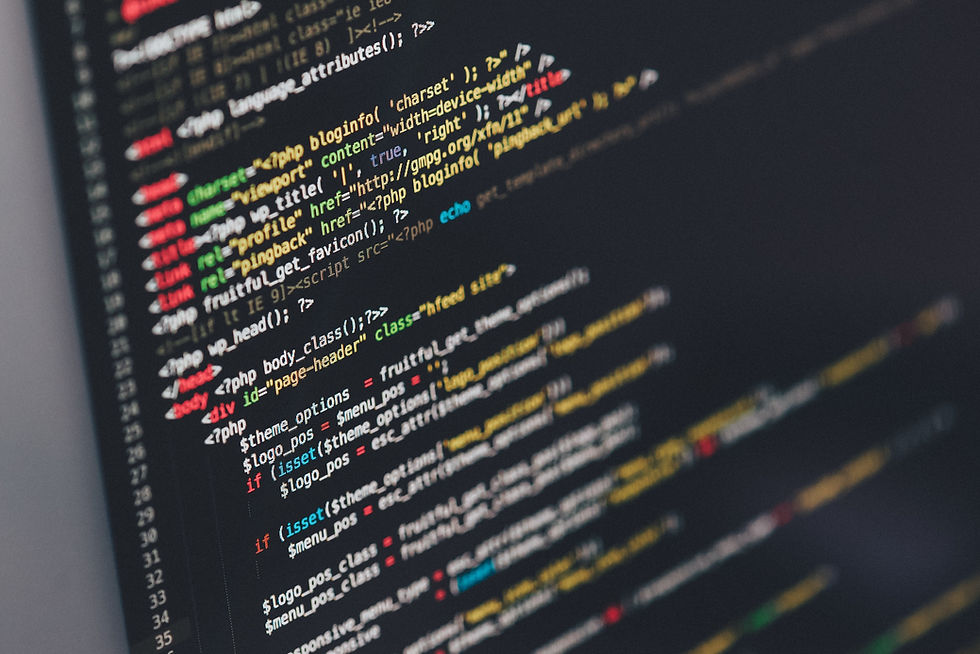
Comments